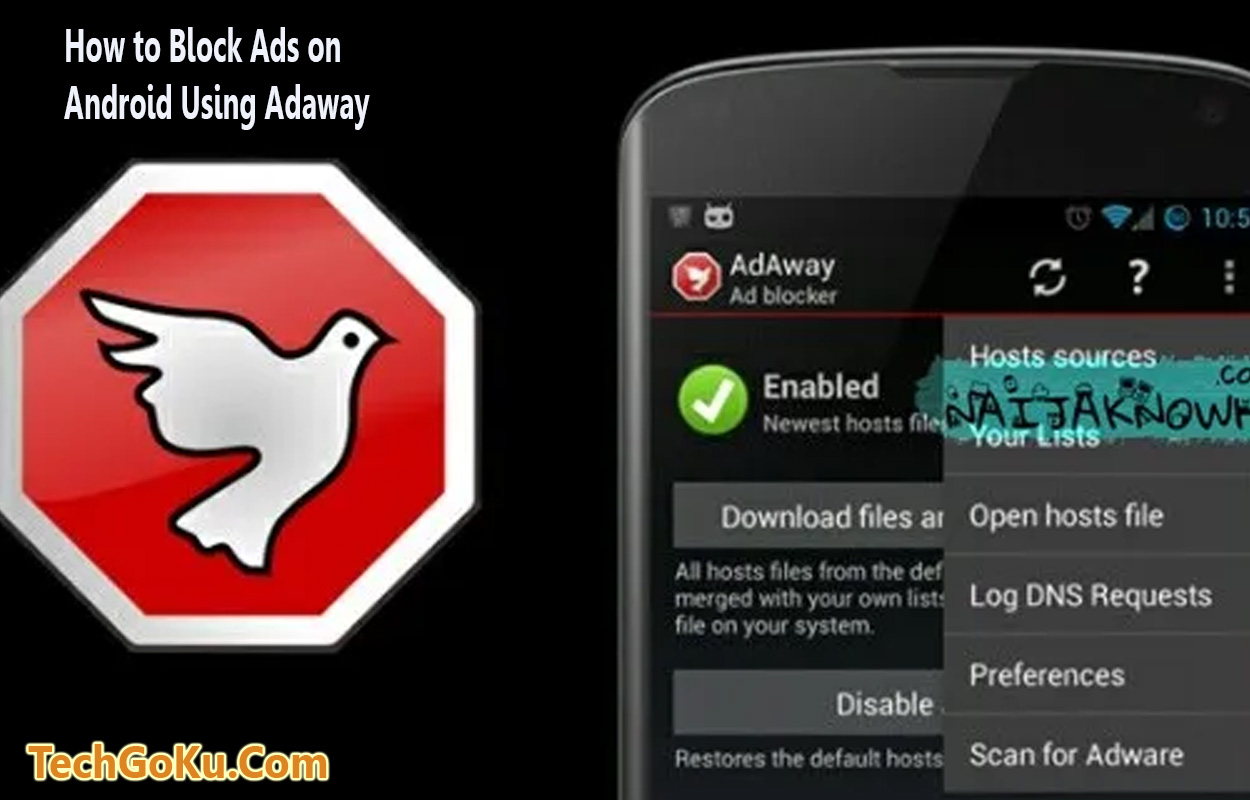If you are an Android device user, you’ve probably encountered those pesky ads that pop up when you least expect them. They can be annoying. Thankfully, there’s a solution!
In this article, we’ll be looking at how to block ads on Android using Adaway. With Adaway, you can enjoy an ad-free browsing experience. Let’s get started! Firstly;
What is Adaway?
Adaway is a powerful ad-blocking application for Android devices. It works by modifying the device’s host file to block ads at the system level. This means that ads will be blocked across all apps and browsers on your device. Adaway is a popular app among Android users because of its effectiveness and ease of use.
How to Install Adaway
1. Before you begin, make sure you have enabled installations from unknown sources on your Android device. To do this, go to “Settings,” then “Security,” and enable the “Unknown sources” option.
2. Open your device’s browser and search for “Adaway APK download” using your preferred search engine.
3. Locate a reliable source for downloading the Adaway APK file. Be cautious and download from trusted websites to avoid any security risks.
4. Once the APK file is downloaded, locate it on your device and tap on it to begin the installation process.
5. Follow the on-screen directions to complete the installation. Once installed, you’re ready to start blocking ads with Adaway!
How to Block Ads with Adaway
1. Launch the Adaway app on your phone.
2. If asked, grant Adaway the necessary permissions. This step is important for the app to function correctly.
3. In the Adaway main interface, you’ll find a refresh button. Tap on it to update the host’s file with the latest ad-blocking rules.
4. Once the host’s file is updated, tap on the “Download files and apply ad blocking” option. This will fetch the latest ad-blocking lists and apply them to your device.
5. Adaway will now start blocking ads across all apps and browsers on your Android device. You can now enjoy a cleaner and ad-free browsing experience.
How to Update Adaway’s Ad-Blocking Lists
Adaway regularly updates its ad-blocking lists to stay effective against new ads and trackers. To make sure you have the latest protection, follow these steps to update Adaway’s ad-blocking lists:
1. Open the Adaway app on your phone.
2. Tap on the refresh button in the app’s interface to check for updates.
3. If there are new updates available, Adaway will fetch them and update the ad-blocking lists accordingly.
4. It’s recommended to perform these updates regularly to stay up-to-date with the latest ad-blocking rules and ensure optimal ad-blocking performance.
How to Whitelist Apps or Websites
Sometimes, you may encounter situations where you want to support specific apps or websites by allowing ads to be displayed. Adaway provides an option to whitelist these apps or websites so that ads are not blocked.
Here’s how you can whitelist apps or websites in Adaway:
1. Open the Adaway app on your phone.
2. Tap on the three-dot menu icon in the top-right corner of the interface.
3. From the menu, select “Preferences.”
4. In the Preferences menu, you’ll find the “Whitelisted Apps” and “Whitelisted Websites” options.
5. Tap on the respective option and add the apps or websites you want to whitelist.
6. To whitelist an app, tap on “Whitelisted Apps” and then select “Add App.” Choose the app from the list that appears and confirm your selection.
7. To whitelist a website, tap on “Whitelisted Websites” and then select “Add Website.” Enter the URL of the website you want to whitelist and tap “OK.”
8. The whitelisted apps or websites will now be exempt from ad-blocking, allowing ads to be displayed when you use those specific apps or visit the whitelisted websites.
Troubleshooting Tips
1. If you encounter any issues with Adaway or if ads are still appearing despite its activation, try restarting your device. Sometimes, a simple reboot can resolve any conflicts and ensure that Adaway is functioning properly.
2. Keep in mind that Adaway requires root access on your Android device to modify the host file. If your device is not rooted, you may need to explore alternative ad-blocking solutions that work without root access.
3. Regularly check for updates for both the Adaway app and your Android system. Keeping your device and apps up-to-date ensures that you have the latest features, bug fixes, and security patches.
4. Adaway is a powerful tool, but it’s important to respect content creators and support the websites and apps you enjoy. Consider whitelisting your favorite websites or apps to help them generate revenue through ads while still blocking intrusive and irrelevant ads.
Conclusion
Remember to keep the app and ad-blocking lists updated to ensure optimal performance. Say goodbye to those pesky ads!